Firmwareupdate MX560
Here are 2 methods to perform a firmware update on the MX560 router:1. Firmware update via WebUI (recommended method)
2. Firmware update via Bootloader menu (in case of failure / special case)
1. Firmware update via WebUI (recommended method)
This is the recommended method to perform a firmware update on the MX560 router.Be sure to follow the instructions below before performing the firmware update:
- The current settings in the router should be retained after the firmware update if performed properly. However, we recommend that you make a backup copy of the router configuration beforehand.
- The firmware update is always carried out at your own risk. Note that firmware updates may - in rare cases - fail, especially in case of remote access (via a mobile connection).
(mdex Professional customers with mdex router management can of course have this update carried out by your personal technical contact at mdex).
- Download the latest MX560 firmware package (if not already done):
The firmware for this product includes software code developed by a third party under the GNU General Public License ("GPL") or GNU Lesser General Public License ("LGPL"). For more information about the terms of use and the GPL code and LGPL code used in this software, please refer to the following link together with the firmware: Download: MX560 Firmware-Paket_12.01.07.151 (*.zip)  Release-Notes
Release-Notes The GPL code and LGPL code included in the firmware for this product is distributed without any warranty or guarantee on the part of the corresponding authors of the software; the copyright for it is held by one or more authors. For details, see the  Open-Source license notes, GPL code and LGPL code of the firmware for this product and the GPL and LGPL terms of use.
Open-Source license notes, GPL code and LGPL code of the firmware for this product and the GPL and LGPL terms of use.
- Unzip the firmware package zip file.
 The required firmware file MX560_R_xx.xx.xx.xxx_WEBUI.bin for the update is located in the firmware package (.zip) in the folder
The required firmware file MX560_R_xx.xx.xx.xxx_WEBUI.bin for the update is located in the firmware package (.zip) in the folder  Binaries.
Binaries.
- Login to the MX560 WebUI.
(Default: 192.168.0.1:8080 | Username: admin | Password: admin01)
- It´s recommended to backup the current router configuration.
Click at System Administration to the Backup tab. Then click at Backup Configuration on the Download button and save the configuration file on your PC.
Administration to the Backup tab. Then click at Backup Configuration on the Download button and save the configuration file on your PC.
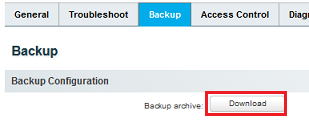
- Click on System
 Firmware and select the firmware file MX560_Firmware_xx.xxx.bin at Firmware image file with Browse:
Firmware and select the firmware file MX560_Firmware_xx.xxx.bin at Firmware image file with Browse:
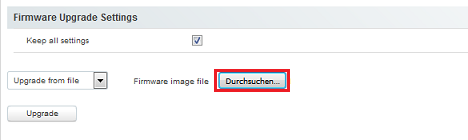
- In order to keep the current router configuration, the parameter Keep all settings must be activated.
 If this parameter is deactivated, the firmware image will be completely overwritten and the router will be reset to factory defaults!
If this parameter is deactivated, the firmware image will be completely overwritten and the router will be reset to factory defaults!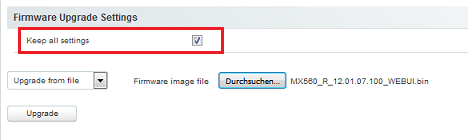
- Click on the button Upgrade
 The firmware update is prepared.
The firmware update is prepared.
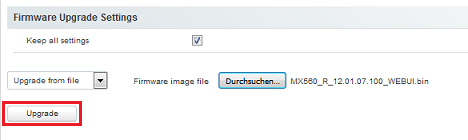
- Click on the button Upgrade in the next window.
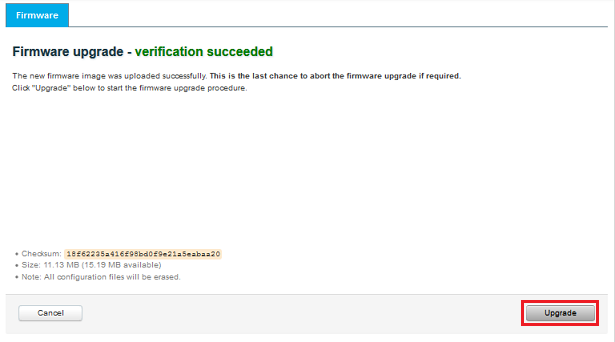
- The firmware update is now executed and takes about 5 minutes.
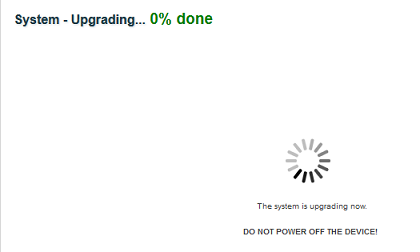
Do not interrupt the power supply to the MX560 during the upgrade!
- Once the WEBUI of the router is accessible again, the firmware update is complete.
2. Firmware update via Bootloader menu (in case of failure / special case)
If the firmware update has failed and/or the router no longer behaves properly (e.g. is no more booting, login page is not accessible, etc.), the MX560 firmware image can be installed again via the router Bootloader menu.This method resets the router login password and all router configuration settings to factory defaults!
- Download the latest MX560 firmware package (if not already done):
The firmware for this product includes software code developed by a third party under the GNU General Public License ("GPL") or GNU Lesser General Public License ("LGPL"). For more information about the terms of use and the GPL code and LGPL code used in this software, please refer to the following link together with the firmware: Download: MX560 Firmware-Paket_12.01.07.151 (*.zip)  Release-Notes
Release-Notes The GPL code and LGPL code included in the firmware for this product is distributed without any warranty or guarantee on the part of the corresponding authors of the software; the copyright for it is held by one or more authors. For details, see the  Open-Source license notes, GPL code and LGPL code of the firmware for this product and the GPL and LGPL terms of use.
Open-Source license notes, GPL code and LGPL code of the firmware for this product and the GPL and LGPL terms of use.
- Unzip the firmware package zip file.
 The required firmware file MX560_R_xx.xx.xx.xxx_WEBUI.bin for the update is located in the firmware package (.zip) in the folder
The required firmware file MX560_R_xx.xx.xx.xxx_WEBUI.bin for the update is located in the firmware package (.zip) in the folder  Binaries.
Binaries.
- Set in the network card of your PC an IP address in the range 192.168.1.2 to 192.168.1.255, for example 192.168.1.20.
- 'Start the firmware update mode of the MX560 with following procedure:
- Turn off the router and remove all LAN cables.
- Press the RESET button with a pointed object and switch on the power supply to the router.
 All LEDs flash simultaneously at one-second intervals....
All LEDs flash simultaneously at one-second intervals....
- Keep the RESET button pressed for at least 3 seconds, then release it.
 The LAN/WAN LEDs now flash alternately every second
The LAN/WAN LEDs now flash alternately every second
The 'Firmware Update' mode has now started. - Connect your PC via LAN cable to the LAN socket.
 All LEDs are flashing quickly for a short time, then the LAN/WAN LEDs light up continuously
All LEDs are flashing quickly for a short time, then the LAN/WAN LEDs light up continuously
- Enter now the URL http://192.168.1.1 In your PC's web browser
 The FIRMWARE UPDATE page of the Router will open.
The FIRMWARE UPDATE page of the Router will open.
Use Browse to select the firmware file MX560_Firmware_xx.xxx.bin.
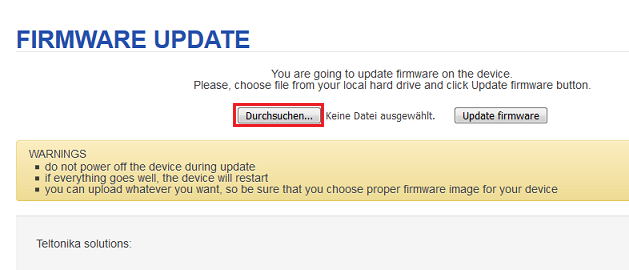
- Click on Update Firmware.
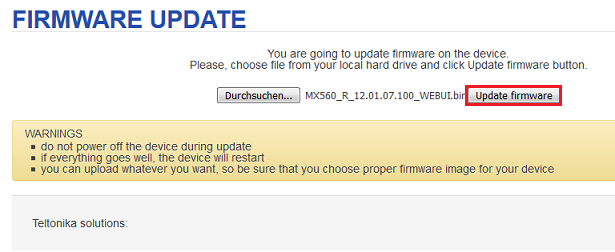
- The update process is started and the following message is displayed:
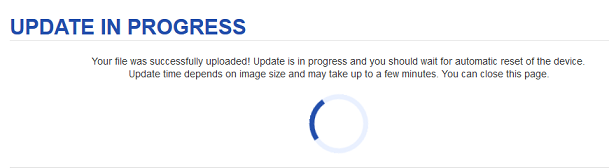
- A firmware update is now carried out, during which the MX560 is completely reset to factory default (incl. resetting the login password).
- The update process takes approx. 5 minutes.
- Set the IP address of your PC network card back to 192.168.0.xxx (e.g. 192.168.0.20) or alternatively to 'Obtain IP address automatically'.
- After the firmware update has been completed the MX560 WEBUI is reachable with the URL http://192.168.0.1:8080.
Now you can log into the MX560 WEBUI with Username admin and Password admin01 to reconfigure the router (if necessary).
- Häufig gestellte Fragen
- mdexmobile.LAN Paket
- mdexRouter RUT104
- mdexRouter MX510
- mdexpublic.IP
- mdexfixed.IP+
- mdexLeitstellentunnel
- SIM-Karten
- Fragen zur Sicherheit
- mdex Kontakt
-
 support@mdex.de
support@mdex.de
-
 +49 4109 555 333
+49 4109 555 333
