FAQ Setting the MTU of an mdex SIM card
When using mdex m2m SIM cards, the preset MTU (Maximum Transmission Unit) 1500 can usually be left in the router.Only if fragmentation is prevented in the terminal devices, e.g. the "Don't Fragment (DF)" bit has been activated, transmission faults and aborts can occur especially when transmitting larger UDP data packets with MTU 1500. The "Don't Fragment (DF)" bit determines whether a packet may be fragmented. For interference-free UDP data transmission, ideally no "Don't Fragment (DF) bit" should be set in the terminal devices, so that larger data packets are fragmented. If this is not possible, a smaller MTU must alternatively be set in the router mobile settings:
- mdex EASY SIM
 MTU 1120.
MTU 1120.
- For all other mdex SIM cards
 MTU 1400.
MTU 1400.
(If data transmission problems continue to occur, the MTU must be further reduced piece by piece: 1390, 1380, 1370, ....).
mdex router MX530 / MX880
mdex Router MX560
mdex Router MX760
Teltonika router
Advantech router
mdex Router MX560
Click on Network -> Mobile, enter the value 1120 for MTU and click on Save.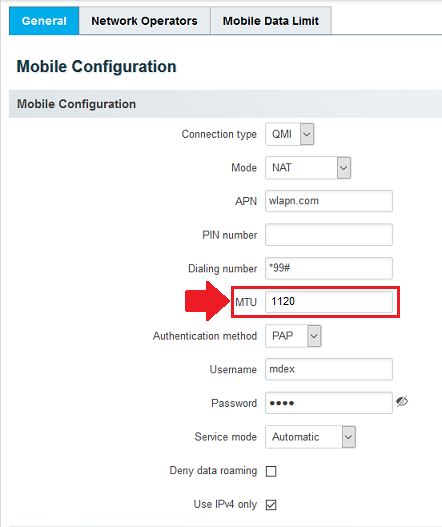
mdex Router MX760
Under Configuration click on Mobile WAN, enter at MTU the value 1120 and click on Apply at the bottom: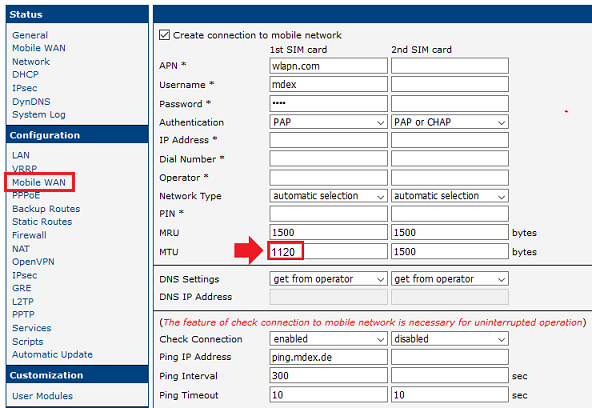
mdex Router MX530 / MX880
Since MX530/MX880 firmware version 02.453, the MTU can be set directly via the web interface. Click on Network -> Mobile (SIM), enter the value 1120 for SIM1 or SIM2 as MTU and click on Save.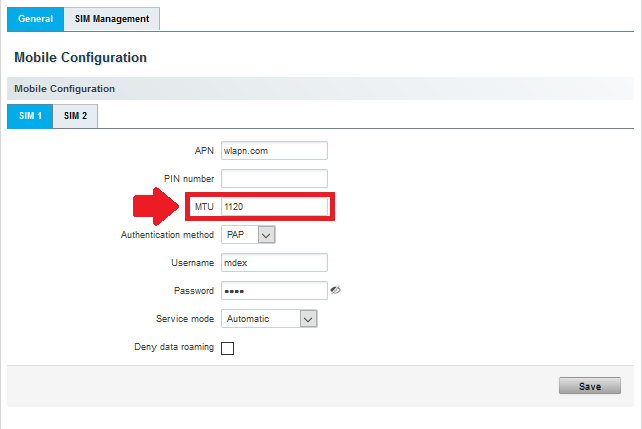
If the parameter MTU is not displayed here, please make a firmware update to the current version.
Here is the old method for setting the MTU up to MX530/MX880 firmware version 02.400:
- Click on System --> User Scripts, enter the following commands in Startup Script Management and click on Save.
uci set network.ppp.mtu=1120 uci commit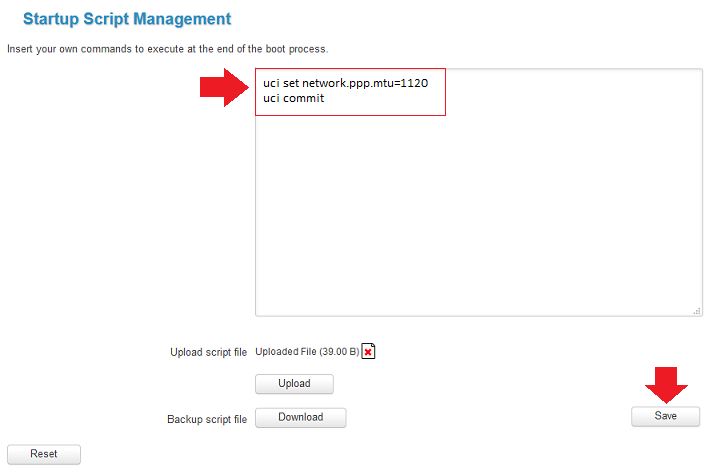
- Reboot the router at System -> Reboot so that the commands for setting the MTU 1120 will be executed.
- The MTU setting is permanently saved in the data set with uci commit, so the set commands can now be deleted again under System --> User Scripts.
Teltonika routers
For Teltonika routers with an active OpenVPN client (to use an mdex fixed.IP+, public.IP or as mobile.LAN), the MTU 1500 must be set in the mobile settings (SIM card). With a different MTU (e.g. MTU 1120) the OpenVPN connection will not be established with the current firmware version R_00_07 (new style)!
Mobile Interface Status Legacy Firmware: MTU 1500 OpenVPN connection is established.
MTU 1120 OpenVPN connection is established.
Before upgrading to the current firmware R_00.07.xx, the MTU must be changed to 1500!
Firmware R_00.07.xx: MTU 1500 OpenVPN connection is established.
MTU 1120 OpenVPN connection is not established!
Set MTU at Legacy Firmware (up to firmware version R_00.06.xx):
- Click on Network -> Mobile Configuration.
- Enter the MTU at MTU and click on Save.
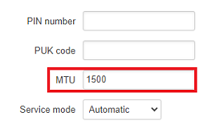
Set MTU up from firmware version R_00.07.xx:
- Click on Network -> Interfaces
- Click on Edit at the mobile interface:
- MOB1S1A1 > SIM1
- MOB1S2A1 > SIM2 (only Dual-SIM router)
- Enter the MTU in the ADVANCED SETTINGS at Override MTU and click on Save.
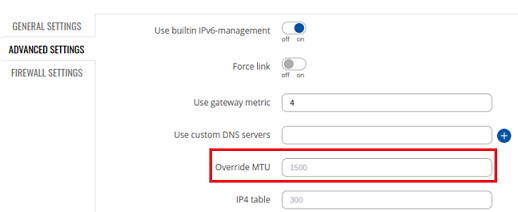
Advantech router
Under Configuration click on Mobile WAN, enter at MTU the value 1120 and click on Apply at the bottom: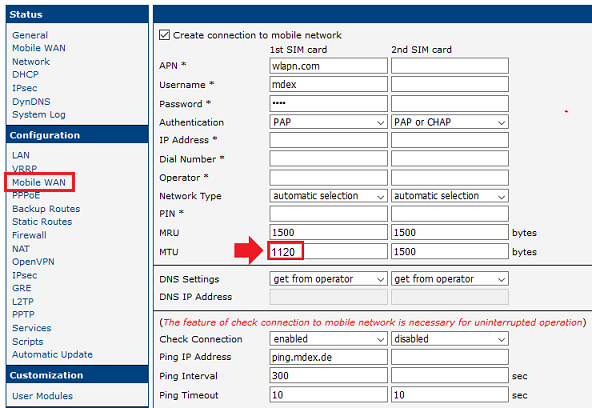
- Häufig gestellte Fragen
- mdexmobile.LAN Paket
- mdexRouter RUT104
- mdexRouter MX510
- mdexpublic.IP
- mdexfixed.IP+
- mdexLeitstellentunnel
- SIM-Karten
- Fragen zur Sicherheit
- mdex Kontakt
-
 support@mdex.de
support@mdex.de
-
 +49 4109 555 333
+49 4109 555 333


